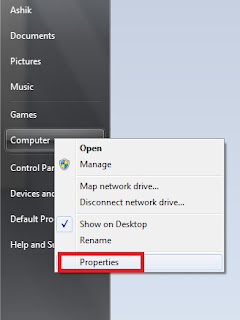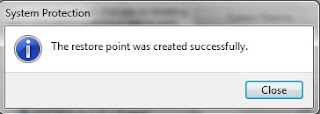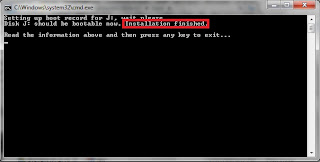Silly problem can damage your system. Sometimes windows takes too much time to start and hangs on welcome screen. "Please wait..." takes too much times. When windows does not start normally there is a way to repair windows. All you have to do is to create a restore point when windows is running properly. It's very easy to create restore point in windows 7.
STEPS:
The system settings are saved for future use. If you are having trouble with the instruction just leave a comment.
STEPS:
- Click on Start menu. Right click on Computer icon and select Properties. Control Panel of system will open as shown below.
- Click on System Protection. System Properties window will open as shown below.
- Click on the Create.. button. A window will open as shown below. Give a name of the restore point. Click Create.
- You will see creating a restore point.
- Restore point is created.
The system settings are saved for future use. If you are having trouble with the instruction just leave a comment.